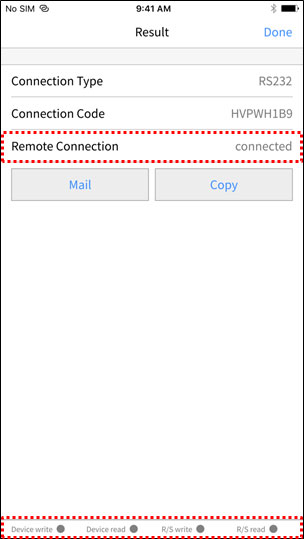Directions for Use
Explains how to establish remote connection using AnyLink.
AnyLink Connection Settings
Describes how to connect PLC and AnyLink and standby for remote connection.
(1) Android
For details about the connection method, refer to the [Connection Settings] section.
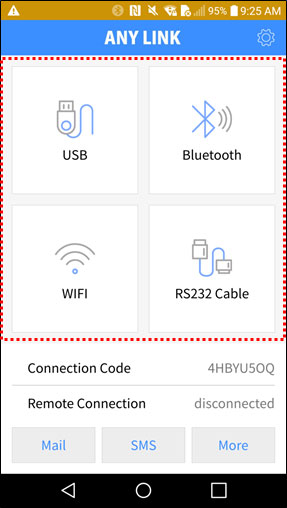
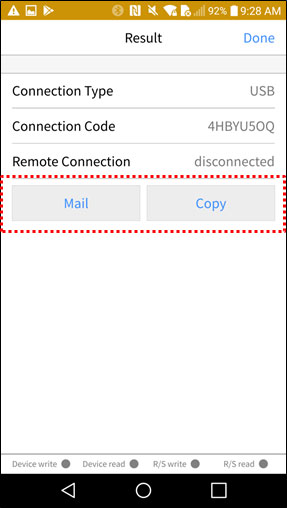
(2) iOS
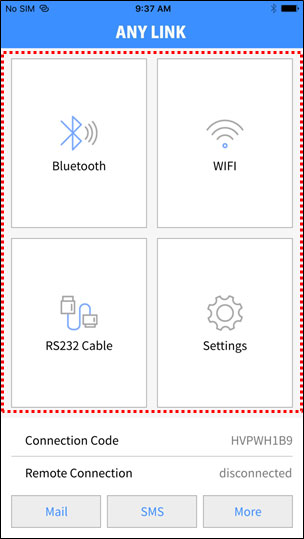
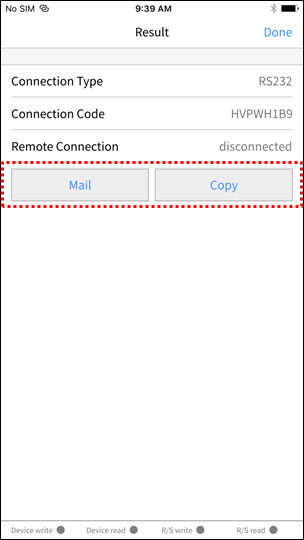
(3) PC

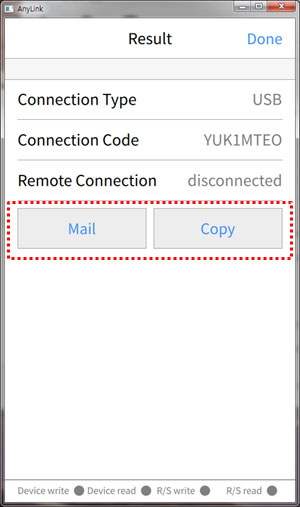
Remote Connection Settings
Connect to AnyLink using a connection code.
(1) XG5000
Connect to AnyLink in XG5000 using a connection code. Refer to the following procedure to connect to AnyLink in XG5000.
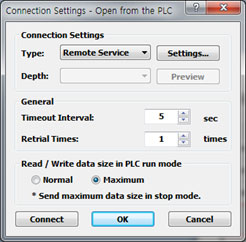
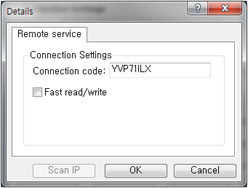
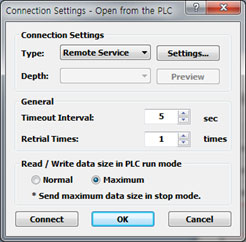
Notes
If the XG5000 project file is big or the communication environment is poor, click the [Fast read/write] check button to improve the speed of reading/writing of XG5000.
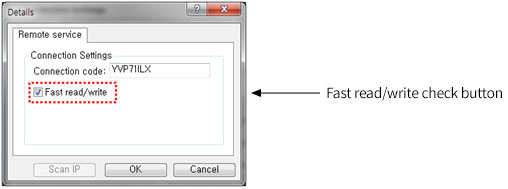
Notes
The remote connection should be used in XG5000 V4.24 or higher and when connected to the Internet.
Connection Check